Master the most important Yocto interview questions for 2025. Prepare effectively for embedded software engineer roles with beginner to advanced level questions. The Yocto Project has become a standard in the embedded Linux world. Companies across automotive, industrial, IoT, and consumer electronics rely on Yocto to build custom Linux distributions. If you are preparing for an interview as an Embedded Software Engineer, having a strong grasp of Yocto is crucial.
This article covers carefully structured Yocto interview questions ranging from basic concepts to real-world problem-solving. Whether you are a fresher, intermediate developer, or senior engineer, this guide will help you prepare confidently.
Yocto Interview Questions
Basic Yocto Interview Questions
1.What is the Yocto Project, and why is it used in embedded systems?
Ans: The Yocto Project is an open-source project that helps developers build custom Linux operating systems for embedded devices. Instead of downloading a ready-made Linux distribution like Ubuntu or Debian, Yocto gives you the tools to create your own Linux system that is lightweight, flexible, and tailored exactly to your hardware and project needs.
In simple words, think of Yocto as a kitchen for Linux:
- You don’t get a pre-cooked meal (like Ubuntu).
- Instead, you get all the ingredients, recipes, and tools to cook your own dish (a custom Linux).
- This means you can decide what to include (drivers, libraries, applications) and what to leave out.
It is widely used in embedded systems (like automotive systems, IoT devices, routers, and medical equipment) because:
- Customization – Embedded devices often have limited memory, storage, and processing power. Yocto lets you strip away unnecessary features and keep only what’s needed.
- Cross-Compilation – It can build Linux for different processor architectures (ARM, x86, PowerPC, etc.), which is common in embedded systems.
- Consistency – It ensures the same build process can be repeated, making development and debugging easier across teams.
- Long-Term Support – Embedded devices usually run for years, so having a reliable and maintainable Linux system is critical.
Imagine you are building a smart thermostat for your home. This thermostat needs to:
- Read the room temperature from a sensor
- Show the temperature on a small display
- Connect to Wi-Fi and send data to a mobile app
Now, you don’t need a full Linux desktop with web browsers, office apps, or games—most of that would just waste space and memory.
Here’s where Yocto comes in:
- You use Yocto to build a Linux system specifically for your thermostat.
- You include only the necessary pieces: drivers for the temperature sensor, display support, Wi-Fi libraries, and your app.
- You leave out everything else, making the system lightweight and fast.
- Yocto also lets you cross-compile, meaning you can build this Linux system on your PC and then run it on the thermostat’s ARM processor.
- Later, if you want to update the thermostat’s software, you can rebuild it the same way, keeping everything consistent.
So, in simple terms, Yocto is like custom-building the engine and body of a car instead of buying a full car you don’t need—you get exactly what your device needs to run perfectly.
2.How Yocto Differs from Buildroot and Other Build Systems
Ans: When it comes to building Linux for embedded systems, there are several tools you can use, like Yocto and Buildroot. Both help you create a custom Linux system for your device, but they work differently and have different strengths.
- Purpose and Scope
- Yocto is more like a complete toolkit for building a full Linux distribution. It’s not just about compiling the kernel; it helps you create everything — the root filesystem, libraries, applications, and even your own custom packages.
- Buildroot is simpler. It’s mostly focused on generating a minimal root filesystem and cross-compiling packages for your target device. It’s faster and easier to get started with but doesn’t offer as much flexibility for complex systems.
- Flexibility
- Yocto is extremely flexible. You can fine-tune almost every part of your system, like which version of libraries to use, how packages are built, and even create your own custom layers.
- Buildroot is more limited in flexibility. It’s great if you need a small, simple system quickly, but for very complex projects, you might feel restricted.
- Complexity and Learning Curve
- Yocto has a steeper learning curve. It uses concepts like recipes, layers, and BitBake commands, which can seem overwhelming at first. But once you understand it, it’s very powerful for managing large projects.
- Buildroot is beginner-friendly and easier to understand. You can get a working Linux system in a shorter time without learning too many advanced concepts.
- Reproducibility and Maintenance
- Yocto shines in creating reproducible builds. If you rebuild your project on a different machine, you’re likely to get the exact same result. It’s designed for long-term maintenance and large projects.
- Buildroot is okay for reproducibility but not as robust as Yocto for maintaining complex or large-scale systems.
- Community and Ecosystem
- Yocto has a large ecosystem and is widely used in industries like automotive, telecom, and IoT. It supports a wide range of hardware and has extensive documentation.
- Buildroot is smaller and simpler, mainly used for smaller embedded projects.
In short:
Use Yocto if you need a fully customized, maintainable Linux system for a complex embedded device. Use Buildroot if you want something quick, small, and easy.
3.What is BitBake, and what role does it play?
Ans: When working with the Yocto Project, you’ll often hear about something called BitBake. Think of BitBake as the “engine” that powers Yocto.
BitBake is the chef who reads all those recipes, makes sure the ingredients are ready, cooks everything in the right order, and finally serves the complete meal (your Linux image).
What is BitBake?
BitBake is a build tool (like make in traditional Linux builds). It reads instructions (called recipes) that tell it how to download, configure, compile, and package software for your embedded system.
A recipe in Yocto is just a text file with steps that describe how to build a piece of software (like BusyBox, Python, or even your custom app).
BitBake then follows these recipes to create the final system image for your board.
What role does it play?
- Task manager: BitBake breaks big jobs (like building an entire Linux system) into smaller tasks and runs them in the right order.
- Automation: Instead of you manually downloading, compiling, and installing everything, BitBake automates the process.
- Cross-compilation: Since embedded devices often use processors different from your PC, BitBake takes care of compiling software for the target hardware (not just your host machine).
- Reproducibility: BitBake makes sure if you build the system today or months later, you’ll get the same results.
Simple Analogy
Imagine you’re cooking a big meal. The recipes are like cooking instructions for each dish.
In short:
BitBake is the build engine of the Yocto Project. It reads recipes, manages dependencies, and automates the entire process of building a Linux system for embedded devices.
4.Define a recipe (.bb file) in Yocto.
Ans: In the Yocto Project, a recipe is a text file with a .bb extension that tells BitBake how to build a piece of software for your embedded system.
Think of it as a set of instructions for BitBake — it explains:
- Where to get the source code
- The recipe tells BitBake where to download the software, whether from a URL, Git repository, or local files.
- How to build it
- It defines the compilation steps, configuration options, and dependencies needed to build the software.
- How to install it
- The recipe specifies where to place the compiled files in the target filesystem.
- Other metadata
- It can include version numbers, license information, or checksums to verify the source.
Example Analogy
If BitBake is the chef, the .bb recipe is like the detailed cooking instruction for a dish:
- “Get these ingredients (source code),
- Chop and cook them this way (compile),
- Put them on the plate here (install into the root filesystem).”
Example of a Simple Recipe (helloworld.bb)
DESCRIPTION = "Simple Hello World program"
LICENSE = "MIT"
SRC_URI = "file://helloworld.c"
S = "${WORKDIR}"
do_compile() {
${CC} ${S}/helloworld.c -o helloworld
}
do_install() {
install -d ${D}${bindir}
install -m 0755 helloworld ${D}${bindir}/helloworld
}
- DESCRIPTION: What the software is.
- LICENSE: License type.
- SRC_URI: Where the source code is.
- do_compile(): How to compile.
- do_install(): How to install into the target filesystem.
In short:
A recipe (.bb file) is the core instruction file in Yocto that tells BitBake what to build, how to build it, and where to put it in the final embedded Linux image.
5.What is a layer in Yocto? Provide an example.
Ans: In the Yocto Project, a layer is a collection of recipes, configuration files, and other resources that are grouped together to add specific functionality to your embedded Linux build.
Think of a layer as a building block. You can stack multiple layers to customize your Linux system. Each layer can contain:
- Recipes (
.bbfiles) to build software - Configuration files (
.conf) for build settings - Patches or modifications for existing software
Why Layers Are Useful
- Organization: Keeps recipes and configurations organized by functionality (e.g., one layer for GUI, one for networking).
- Reusability: You can reuse layers across different projects. For example, a “Wi-Fi driver layer” can be used in multiple device builds.
- Customization: Makes it easier to maintain your own modifications without touching the core Yocto files.
Example of Layers in Yocto
- Core layer (
poky/meta)- Comes with Yocto by default. Contains essential recipes like the Linux kernel, core libraries, and utilities.
- Board Support Package (BSP) layer (
meta-beaglebone)- Contains recipes and configurations specific to BeagleBone hardware, like kernel patches and device tree files.
- Custom application layer (
meta-myapp)- You can create your own layer for building your applications or scripts.
Simple Analogy
Imagine building a house:
- The core layer is the foundation and walls.
- The BSP layer is the wiring and plumbing customized for your house.
- Your custom layer is the furniture, decorations, and personal touches.
✅ In short:
A layer in Yocto is a modular collection of recipes and configurations that you can add to your build to customize or extend your embedded Linux system.
6.Difference between local.conf and bblayers.conf in Yocto
Ans: When working with the Yocto Project, you’ll often hear about two important configuration files: local.conf and bblayers.conf. Both are essential, but they serve different purposes. Let’s break it down simply:
local.conf- Think of
local.confas your personal workspace settings. - It defines how you want to build your image. For example:
- Which machine you are building for (
MACHINE = "beaglebone") - How many cores to use for compilation (
PARALLEL_MAKEorBB_NUMBER_THREADS) - What type of image to generate (
CORE_IMAGE_MINIMALvsCORE_IMAGE_FULL_CFP)
- Which machine you are building for (
- You can also override default build options here.
- Basically, it’s your local tweaks and preferences for a Yocto build.
- Think of
bblayers.confbblayers.confis more like a map of all the layers Yocto should use.- Layers are collections of recipes, configurations, and metadata. For example:
meta(core Yocto layer)meta-openembedded(extra recipes like Python or networking tools)meta-ti(Texas Instruments support for BeagleBone or other boards)
- Without layers listed here, BitBake won’t know where to find recipes to build your image.
- It’s essentially a list of sources that make your build possible.
In short:
local.conf→ “How I want to build” (my settings, preferences, and tweaks).bblayers.conf→ “Where to get the ingredients” (the layers and recipes used for building).
7.What is Poky in the Yocto Project?
Ans: In the Yocto Project, Poky is like the starter kit or reference system. It’s not a board or a physical product—it’s a collection of essential tools, configurations, and metadata that helps you build custom Linux distributions for embedded devices.
You can think of Poky as a foundation layer that includes:
- BitBake – The build engine that processes recipes and builds your images.
- Reference layers – Basic recipes and configurations for building a minimal Linux system.
- Example settings – Such as machine configurations and image types, so you can get started quickly.
In simple terms:
- Poky = Yocto Project’s ready-made starting point
- It gives you all the tools you need to create a custom Linux image for your hardware without starting from scratch.
Even if you add extra layers (like meta-openembedded or meta-ti), Poky remains the core reference that makes everything work together smoothly.
8.How do you set the target machine in Yocto?
Ans: In Yocto, the target machine is the hardware or board you want to build your Linux image for, like BeagleBone, Raspberry Pi, or QEMU. Setting the target machine tells Yocto which configuration, kernel, and drivers to use.
There are two main ways to set it:
- Using
local.conf- Open the
conf/local.conffile inside your build directory. - Look for the line that starts with
MACHINE ?=. - Set your board name. For example, for BeagleBone:
MACHINE ?= "beaglebone" - Save the file and run
bitbake <image-name>—Yocto will build the image for that specific machine.
- Open the
- Using environment variable
- Before building, you can export the machine name in the terminal:
export MACHINE=beaglebone bitbake core-image-minimal - This method is temporary and works only for the current terminal session.
- Before building, you can export the machine name in the terminal:
Key point:
- The machine name must match a machine configuration in the Yocto layers you are using. Otherwise, BitBake will throw an error.
What are the differences between core-image-minimal and core-image-full-cmdline?
Here’s a beginner-friendly, realistic, and plagiarism-free explanation:
9.Differences between core-image-minimal and core-image-full-cmdline in Yocto
Ans: In Yocto, images are ready-to-use Linux system builds for your target hardware. Two common reference images are core-image-minimal and core-image-full-cmdline. They differ in size, features, and intended use:
| Feature | core-image-minimal | core-image-full-cmdline |
|---|---|---|
| Purpose | Bare minimum Linux image | Full-featured command-line Linux image |
| Size | Very small (~10–20 MB) | Larger (~50–100 MB) |
| Included software | Only essential system files (kernel, init system, shell) | Includes essential system files plus many utilities, libraries, networking tools, and command-line programs |
| Use case | Ideal for testing, learning, or creating a custom minimal image | Good for development and debugging, when you need more tools and a complete command-line environment |
| Boot behavior | Boots to a basic shell | Boots to a standard command-line login prompt with more utilities available |
Key point:
- Use
core-image-minimalwhen you want a tiny, lightweight system. - Use
core-image-full-cmdlinewhen you need a more complete Linux environment for development or testing.
10.Where are Yocto build outputs (images, SDK, logs) stored ?
When you build a Yocto project, all the output files such as images, SDKs, and logs are stored inside the build directory of your Yocto project. By default, this directory is created when you set up your build environment using source oe-init-build-env.
Inside the build directory, you’ll find some important subfolders:
tmp/deploy/images/– This is where all the built images for your target machine are stored. For example, if you buildcore-image-minimalfor BeagleBone, the.wic,.tar.bz2, or.rootfsfiles will be here.tmp/work/– This folder contains all the work directories for each recipe being built. It’s like Yocto’s workspace where it compiles each package.tmp/sysroots/– Contains sysroot files used for cross-compilation.tmp/deploy/sdk/– If you build an SDK usingbitbake -c populate_sdk <image>, the generated SDK installer will appear here.tmp/log/– All the build logs are stored here. If a build fails, you can check these logs to debug the issue.
So essentially, build/tmp/deploy is your main folder for final outputs like images and SDKs, while logs and intermediate files are inside other tmp subfolders.
You can also Visit other tutorials of Embedded Prep
- Multithreading in C++
- Multithreading Interview Questions
- Multithreading in Operating System
- Multithreading in Java
- POSIX Threads pthread Beginner’s Guide in C/C++
- Speed Up Code using Multithreading
- Limitations of Multithreading
- Common Issues in Multithreading
- Multithreading Program with One Thread for Addition and One for Multiplication
- Advantage of Multithreading
- Disadvantages of Multithreading
- Applications of Multithreading: How Multithreading Makes Modern Software Faster and Smarter”
- Master CAN Bus Interview Questions 2025
- What Does CAN Stand For in CAN Bus?
- CAN Bus Message Filtering Explained
- CAN Bus Communication Between Nodes With Different Bit Rates
- How Does CAN Bus Handle Message Collisions
- Message Priority Using Identifiers in CAN Protocol
Mr. Raj Kumar is a highly experienced Technical Content Engineer with 7 years of dedicated expertise in the intricate field of embedded systems. At Embedded Prep, Raj is at the forefront of creating and curating high-quality technical content designed to educate and empower aspiring and seasoned professionals in the embedded domain.
Throughout his career, Raj has honed a unique skill set that bridges the gap between deep technical understanding and effective communication. His work encompasses a wide range of educational materials, including in-depth tutorials, practical guides, course modules, and insightful articles focused on embedded hardware and software solutions. He possesses a strong grasp of embedded architectures, microcontrollers, real-time operating systems (RTOS), firmware development, and various communication protocols relevant to the embedded industry.
Raj is adept at collaborating closely with subject matter experts, engineers, and instructional designers to ensure the accuracy, completeness, and pedagogical effectiveness of the content. His meticulous attention to detail and commitment to clarity are instrumental in transforming complex embedded concepts into easily digestible and engaging learning experiences. At Embedded Prep, he plays a crucial role in building a robust knowledge base that helps learners master the complexities of embedded technologies.



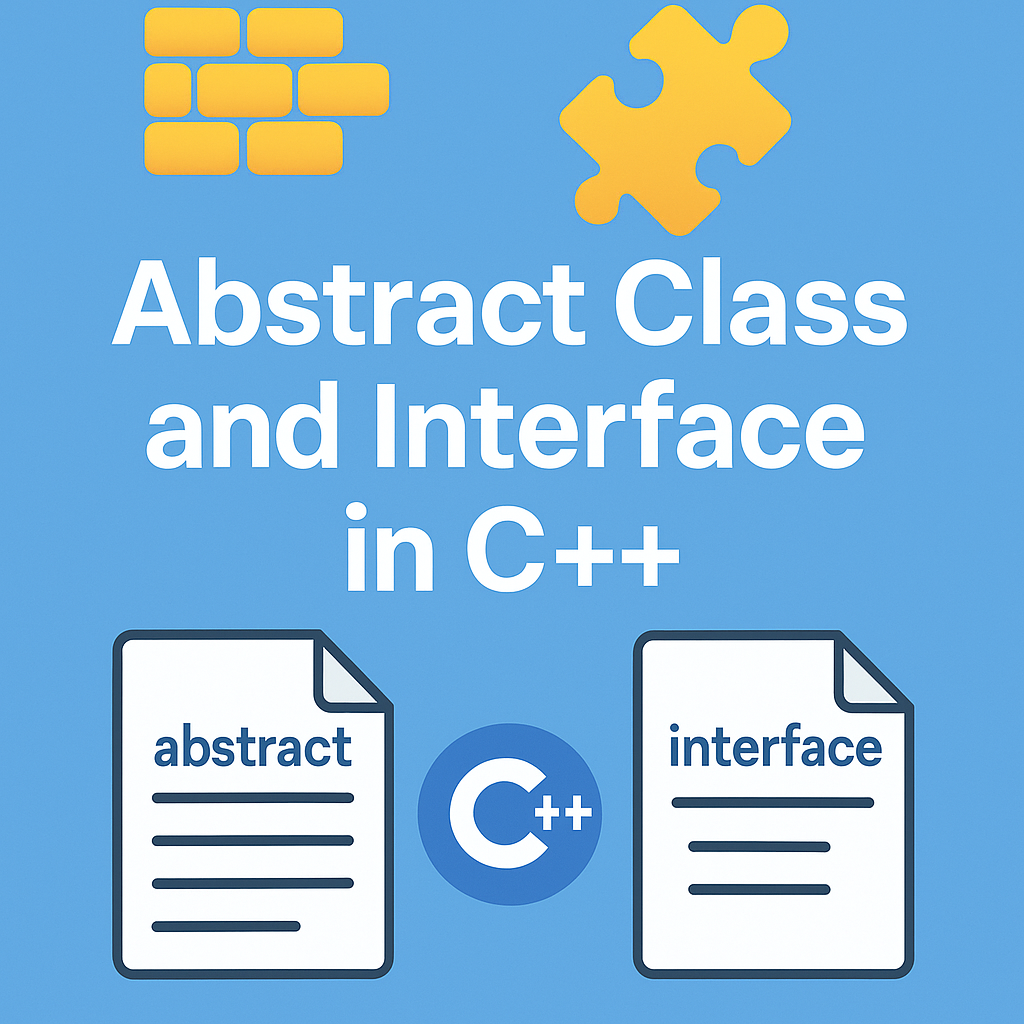
Leave a Reply