How to Write Your First Hello World Driver : Learn step-by-step how to write your first “Hello World” driver with Yocto. This beginner-friendly guide explains kernel module basics, creating a Yocto recipe, building with BitBake, and testing on your embedded Linux board.
If you’re learning hello world yocto driver and want to understand how device drivers fit into an embedded Linux system, writing a simple Hello World driver is the best starting point. This article will guide you step by step on how to write, compile, and test a kernel module using Yocto.
How to Write Your First Hello World Driver Step by Step
Prerequisites for Writing a Hello World Driver with Yocto
- Basic Knowledge
- Understanding of Linux basics (commands, file structure).
- Some exposure to C programming (especially pointers and functions).
- Awareness of what a kernel module is.
- Yocto Setup
- A working Yocto build environment (Poky or a vendor BSP like
meta-yocto,meta-ti, etc.). - You should be able to build at least a core-image-minimal successfully.
- A working Yocto build environment (Poky or a vendor BSP like
- Development Machine
- Ubuntu (20.04 or 22.04 LTS) or Debian recommended.
- Packages installed:
sudo apt-get install gawk wget git-core diffstat unzip texinfo gcc \ build-essential chrpath socat cpio python3 python3-pip python3-pexpect \ xz-utils debianutils iputils-ping
- Target Hardware or Emulator
- A real embedded board (e.g., BeagleBone Black, Raspberry Pi, STM32MP1, Qualcomm, etc.)
- OR QEMU (Yocto supports running images in QEMU for testing).
- Cross-Compilation Knowledge
- Basic idea of cross-compilation since Yocto builds software for a different architecture than your PC (e.g., ARM target vs x86 build machine).
- Kernel Source & Headers
- Ensure your Yocto build has the kernel source available for building external modules (
linux-yoctorecipe).
- Ensure your Yocto build has the kernel source available for building external modules (
- Bitbake & Layers
- Familiarity with
bitbakecommands. - Knowledge of adding a custom layer using:
bitbake-layers add-layer ../meta-myproject
- Familiarity with
Git Clone Methods in Yocto Setup
When working with Yocto, you usually clone the Poky repository (the reference distribution of Yocto). Depending on your internet and use case, you can use either HTTPS or SSH method.
1. HTTPS Method (Recommended for Beginners)
This is the easiest and most common. No special keys required.
git clone git://git.yoctoproject.org/poky
or sometimes:
git clone https://git.yoctoproject.org/git/poky
👉 Use this if you’re just learning and don’t want to deal with SSH keys.
2. SSH Method (For Contributors/Advanced Users)
If you plan to contribute to Yocto or push code, you need an SSH key.
git clone git@yoctoproject.org:poky
👉 Use this if you have a developer account with Yocto Project and want to push patches.
3. Cloning a Specific Yocto Release
Yocto has releases like dunfell, kirkstone, mickledore, etc. After cloning, you can check out a stable branch:
cd poky
git checkout kirkstone
👉 Always use an LTS (Long-Term Support) branch if you’re learning (e.g., kirkstone is an LTS release).
4. Shallow Clone (Faster, Less Disk Space)
The Yocto repo is big. If you just want the latest branch, use:
git clone --branch kirkstone --depth=1 git://git.yoctoproject.org/poky
👉 This avoids downloading the full history.
For Your Hello World Driver Project
I recommend:
git clone https://git.yoctoproject.org/git/poky
cd poky
git checkout kirkstone # or the LTS release your board supports
Then add BSP layers for your board (e.g., meta-raspberrypi, meta-ti).
Step 1: What is Yocto?
The Yocto Project is a build system for creating custom Linux distributions for embedded devices. It allows you to create minimal Linux images and include your own applications, libraries, and drivers.
When working with Yocto, you usually create recipes (.bb files) that tell Yocto how to build and install your software.
Step 2: Write a Simple “Hello World” Linux Driver
Let’s create a very basic Linux kernel module (driver).
👉 Create a file named hello.c
#include <linux/init.h> // For module init/exit macros
#include <linux/module.h> // For all kernel modules
#include <linux/kernel.h> // For printk()
static int __init hello_init(void)
{
printk(KERN_INFO "Hello, World from Yocto Driver!\n");
return 0;
}
static void __exit hello_exit(void)
{
printk(KERN_INFO "Goodbye, World from Yocto Driver!\n");
}
module_init(hello_init);
module_exit(hello_exit);
MODULE_LICENSE("GPL");
MODULE_AUTHOR("Beginner");
MODULE_DESCRIPTION("A Simple Hello World Driver for Yocto");

This driver simply prints a message when it is loaded and unloaded.
Step 3: Create a Makefile
Create a file named Makefile in the same directory:
obj-m += hello.o
all:
make -C /lib/modules/$(shell uname -r)/build M=$(PWD) modules
clean:
make -C /lib/modules/$(shell uname -r)/build M=$(PWD) clean

This allows you to build the kernel module outside the Yocto environment first (just to test).
Run:
make
This will generate a file hello.ko (the kernel object module).
👉 You can load it manually using:
sudo insmod hello.ko
dmesg | tail
And remove it using:
sudo rmmod hello
dmesg | tail
Step 4: Create a Yocto Recipe for Your Driver
Now let’s integrate this driver into Yocto.
Inside your Yocto layer (for example meta-myproject/), create a folder for your driver:

hello.bb (Recipe File)
DESCRIPTION = "Simple Hello World Kernel Module"
LICENSE = "GPLv2"
LIC_FILES_CHKSUM = "file://hello.c;beginline=12;endline=22;md5=3c3e73c4e3f1c0b1c2b0ed8cfae1a777"
SRC_URI = "file://hello.c \
file://Makefile"
S = "${WORKDIR}"
inherit module
Here:
inherit moduletells Yocto it’s a kernel module.SRC_URItells Yocto where to find your driver files.
Step 5: Build with Yocto
- Add your layer to Yocto:
bitbake-layers add-layer ../meta-myproject- Build your driver:
bitbake hello
After build, the module hello.ko will be available in the Yocto output.
Step 6: Test the Driver on Target
Copy the generated .ko file to your embedded board:
scp tmp/deploy/ipk/*/hello_*.ipk user@board:/home/root/
On the board, install and test:
opkg install hello_*.ipk
insmod hello.ko
dmesg | tail
You should see:
Hello, World from Yocto Driver!
When removing:
Goodbye, World from Yocto Driver!
Application Code
#include <stdio.h>
int main() {
printf("Hello, Yocto Krikstone!\n");
return 0;
}
Flashing of SD Card using Card Reader USB to SD Card Reader


Target Preparation


Conclusion
Congratulations! 🎉 You just wrote your first Hello World driver with Yocto.
- You learned how to write a basic Linux kernel module.
- You created a Yocto recipe for your driver.
- You built and tested it on your target board.
This is the foundation. From here, you can extend your driver to work with real hardware like GPIO, I2C, or sensors.
FAQ Writing Hello World Driver with Yocto
1. What is Yocto used for?
Ans: Yocto is a build system that helps developers create custom Linux distributions for embedded devices. It allows you to add drivers, applications, and libraries into your Linux image.
2. What is a Hello World driver in Linux?
Ans: A Hello World driver is the simplest Linux kernel module that just prints a message when loaded and unloaded. It helps beginners understand how kernel modules work.
3. Do I need Yocto to write a Hello World driver?
Ans : No, you can first write and test it on any Linux system using insmod and rmmod. Yocto is used when you want to integrate the driver into your embedded Linux distribution.
4. What is the difference between a driver and a kernel module?
Ans: A driver is a program that lets the kernel communicate with hardware. A kernel module is a piece of code that can be loaded into the Linux kernel at runtime—many drivers are kernel modules.
5. How do I compile a Hello World driver in Linux?
Ans: You write the driver code in C, create a Makefile, and run make to build a .ko (kernel object) file. Then use insmod to insert it and dmesg to check messages.
6. How do I add a driver to Yocto?
Ans: You create a recipe (.bb file) in a Yocto layer. The recipe tells Yocto how to compile and package your driver. Then you run bitbake to build it.
7. What is a Yocto recipe?
Ans: A recipe (.bb file) is a set of instructions used by Yocto to fetch, build, and package software like drivers or applications.
8. Where can I find the Hello World driver after building with Yocto?
Ans: Yocto puts the compiled driver (.ko file or .ipk package) in the tmp/deploy/ folder inside your build directory.
9. How do I test my Yocto driver on the target board?
Ans: Copy the .ko or .ipk file to your embedded board, use insmod to load the driver, and check logs with dmesg.
10. Can I extend the Hello World driver to control real hardware?
Ans: Yes ✅. Once you learn the basics, you can modify the driver to handle GPIO, I2C, SPI, or sensors. This is the next step after the Hello World driver.
You can also Visit other tutorials of Embedded Prep
- Multithreading in C++
- Multithreading Interview Questions
- Multithreading in Operating System
- Multithreading in Java
- POSIX Threads pthread Beginner’s Guide in C/C++
- Speed Up Code using Multithreading
- Limitations of Multithreading
- Common Issues in Multithreading
- Multithreading Program with One Thread for Addition and One for Multiplication
- Advantage of Multithreading
- Disadvantages of Multithreading
- Applications of Multithreading: How Multithreading Makes Modern Software Faster and Smarter”
- Master CAN Bus Interview Questions 2025
- What Does CAN Stand For in CAN Bus?
- CAN Bus Message Filtering Explained
- CAN Bus Communication Between Nodes With Different Bit Rates
- How Does CAN Bus Handle Message Collisions
- Message Priority Using Identifiers in CAN Protocol

Mr. Raj Kumar is a highly experienced Technical Content Engineer with 7 years of dedicated expertise in the intricate field of embedded systems. At Embedded Prep, Raj is at the forefront of creating and curating high-quality technical content designed to educate and empower aspiring and seasoned professionals in the embedded domain.
Throughout his career, Raj has honed a unique skill set that bridges the gap between deep technical understanding and effective communication. His work encompasses a wide range of educational materials, including in-depth tutorials, practical guides, course modules, and insightful articles focused on embedded hardware and software solutions. He possesses a strong grasp of embedded architectures, microcontrollers, real-time operating systems (RTOS), firmware development, and various communication protocols relevant to the embedded industry.
Raj is adept at collaborating closely with subject matter experts, engineers, and instructional designers to ensure the accuracy, completeness, and pedagogical effectiveness of the content. His meticulous attention to detail and commitment to clarity are instrumental in transforming complex embedded concepts into easily digestible and engaging learning experiences. At Embedded Prep, he plays a crucial role in building a robust knowledge base that helps learners master the complexities of embedded technologies.



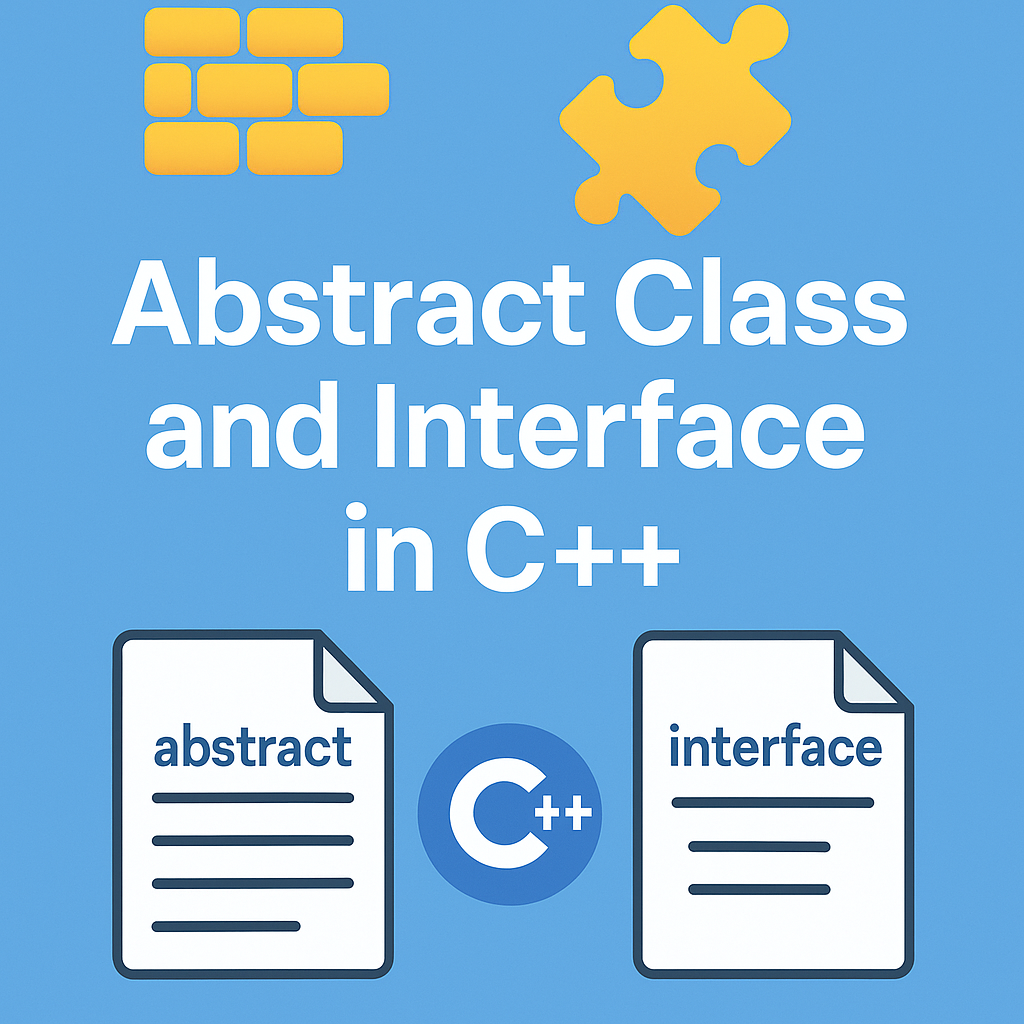
Leave a Reply